4 Ways to Put Video on Your Site or Blog
1) An Embed Code
If you have an existing website you can easily paste in what is called an “Embed Code”. This code is generated by your video host. To do this you'll paste a small tidbit of HTML into your website's code.
 |
| This is an example of finding the HTML view, depending on your site or blog service this could be different. |
 |
| Bizideo's fast pre-generated Embed Code you can copy. |
 |
| An example of Bizideo's more advanced Embed Code generator. |
 |
| See that was pretty easy! |
2) Image Link
This method is handy if you are worried about the load time of your website. Normally a video doesn't slow things but if you have a lot of special widgets on your site that can slow it down. The image method works like this: You take a still or screen-capture from the video and link to the published video page or a popup video itself.
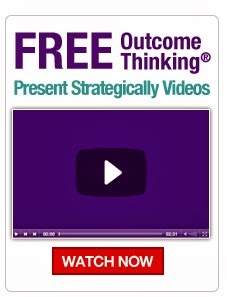 |
| This is a good example of using and image to direct visitors to a video. |
3) Video Landing Pages
Video landing pages are a great idea if you don't have access to edit your website or if your host doesn't permit video codes. You can also use Video Landing Pages to highlight an event, service or new product.
 |
| This is an example of a Video Landing page highlighting a Webinar event. |
The above was built with the Bizideo Wizard.
4) Build Your Website with Video from the Start
If your website is really out of date or you don't have one this is a good option.
 |
| This is an example of a video website being built.
The above was built with the Bizideo Wizard.
|
------------------------------------------------------------
Embed How To Video on the Bizideo Enterprise System.
Loading player...
Embed How To Video on the Bizideo Enterprise System.



